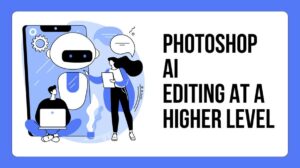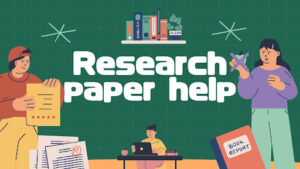Have you noticed that your Instagram app is running slower than usual or experiencing glitches? It might be time to clear your Instagram cache. Clearing the cache can help resolve performance issues and free up storage space on your device. In this article, we will guide you through the process of clearing the Instagram cache on both Android and iOS devices. Follow the steps below to ensure a smooth and optimized Instagram experience.
Instagram has become an integral part of our daily lives, allowing us to connect with friends, share moments, and explore a vast array of content. However, with regular use, the Instagram app accumulates cache data, which can impact its performance. Clearing the cache periodically can help maintain a smooth user experience and ensure optimal functionality.
2. Why Clearing the Instagram Cache is Important
Clearing the Instagram cache is essential for several reasons. First, it can improve the app’s performance, making it faster and more responsive. Second, it helps free up storage space on your device, which can be particularly useful if you have limited storage capacity. Lastly, clearing the cache can resolve glitches and bugs that may occur due to outdated or corrupted cache data.
3. Clearing the Instagram Cache on Android
Follow these simple steps to clear the Instagram cache on your Android device:
Step 1: Accessing the Settings Menu
Open the Settings app on your Android device. You can usually find it in the app drawer or by swiping down from the top of the screen and tapping the gear icon.
Step 2: Navigating to the Apps Section
Scroll down and look for the “Apps” or “Applications” option in the Settings menu. Tap on it to proceed.
Step 3: Selecting the Instagram App
In the Apps menu, locate and tap on “Instagram” from the list of installed apps. This will open the Instagram app settings.
Step 4: Clearing the Cache
Inside the Instagram app settings, tap on the “Storage” or “Storage & cache” option. Next, tap on “Clear cache” to remove all the cache data associated with the Instagram app. Confirm your action if prompted.
4. Clearing the Instagram Cache on iOS
If you’re using an iOS device, follow these steps to clear the Instagram cache:
Step 1: Opening the Settings App
Locate the Settings app on your iOS device’s home screen and tap on it to launch.
Step 2: Finding the Instagram App Settings
Scroll down the Settings menu and look for the “Instagram” option. Tap on it to access the Instagram app settings.
Step 3: Clearing the Cache
Inside the Instagram app settings, you will find an option called “Clear Cache.” Tap on it, and a confirmation prompt will appear. Tap “Clear Cache” again to clear the cache data associated with Instagram.
5. Benefits of Clearing the Instagram Cache
Clearing the Instagram cache offers several benefits that enhance your overall experience with the app:
Improved Performance
By clearing the cache, you remove temporary data that may slow down the app. This results in a smoother and more responsive user interface, making your Instagram browsing experience more enjoyable.
Enhanced Storage Space
Instagram cache can accumulate over time and occupy a significant amount of storage space on your device. Clearing the cache frees up storage, allowing you to store more photos, videos, and other essential files.
Resolving Glitches and Bugs
Outdated or corrupted cache data can lead to glitches, bugs, or app crashes. Clearing the cache ensures that you have the latest and most reliable data, reducing the likelihood of encountering these issues.
6. Conclusion
Clearing the Instagram cache is a simple yet effective way to improve the app’s performance and resolve potential issues. By following the step-by-step instructions provided above, you can easily clear the Instagram cache on both Android and iOS devices. Enjoy a faster, smoother, and glitch-free Instagram experience!
FAQs
Q1: Will clearing the Instagram cache delete my account or posts?
No, clearing the Instagram cache will not delete your account or any of your posts. It only removes temporary data stored on your device, such as images and profiles you’ve recently viewed.
Q2: How often should I clear the Instagram cache?
Clearing the Instagram cache once every few months is generally sufficient. However, if you encounter performance issues or notice significant storage usage, it’s a good idea to clear the cache more frequently.
Q3: Will clearing the Instagram cache log me out of the app?
No, clearing the Instagram cache will not log you out of the app. You’ll remain logged in, and your account settings will not be affected.
Q4: Can I clear the cache for other apps on my device?
Yes, you can clear the cache for other apps on your device using similar methods. Access the app settings and look for options related to storage or cache management.
Q5: What happens after I clear the Instagram cache?
After clearing the Instagram cache, the app will rebuild the cache with fresh data as you continue using it. You may experience faster load times and improved performance.